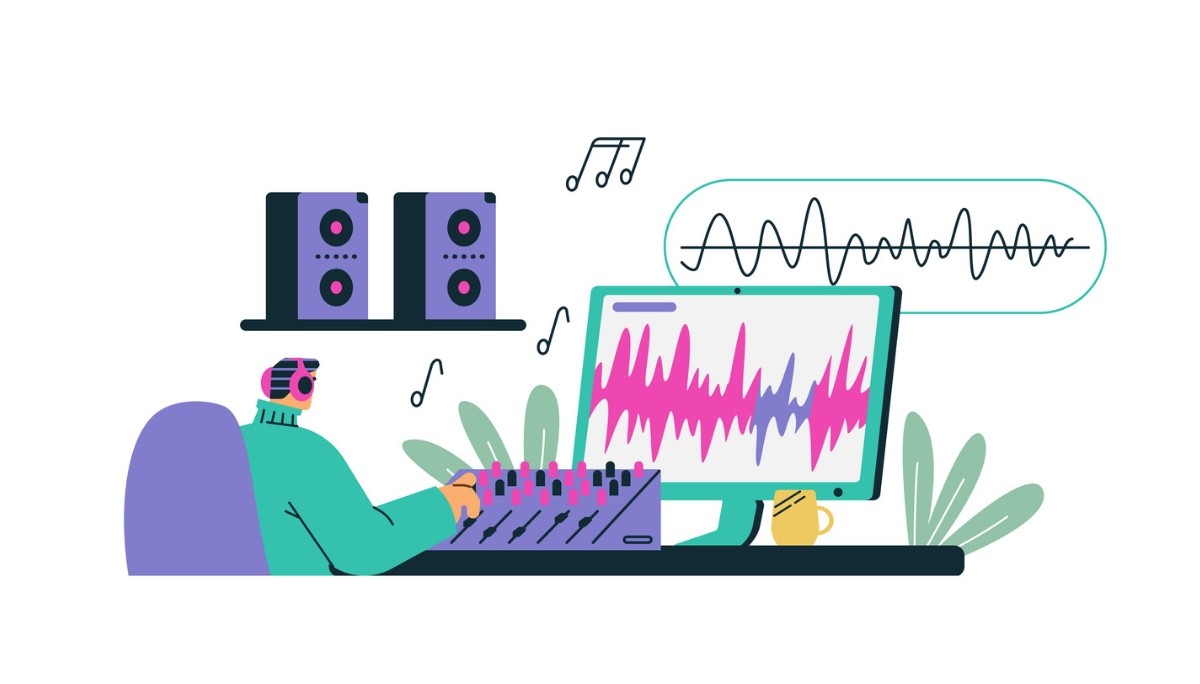How to Ignore a Folder in Git Using .gitignore
By
Liz Fujiwara
•
Aug 13, 2025
Need to keep certain folders out of your Git repository? A .gitignore file is a fundamental tool for managing what Git tracks and ensuring that only the files essential to your project are committed. Many projects generate files and folders that are not intended for version control, such as build artifacts, temporary cache files, local configuration settings, or large data directories. Including these in your repository can create unnecessary clutter, slow down collaboration, and in some cases expose sensitive information.
By specifying these folders in a .gitignore file, you can keep your repository clean, maintain faster performance, and reduce the risk of versioning files that do not belong in your codebase. In this article, we will explore how to use a .gitignore file to ignore specific folders in Git, explain why this practice is important, and outline best practices to ensure your version control workflow remains organized and efficient.
Key Takeaways
The .gitignore file is crucial for specifying which files and folders Git should ignore, helping to maintain a streamlined repository.
To ignore an entire folder, add the folder name followed by a trailing slash in the .gitignore file to ensure that it and all its contents are excluded from tracking.
You can verify ignored files and folders using the git status command, and use the git check-ignore command for troubleshooting .gitignore issues.
Understanding the .gitignore File

A .gitignore file is a plain text file that resides in the root directory of your Git repository, and its primary function is to list files and folders for Git to ignore. The purpose of a .gitignore file is to tell Git which files and folders should be excluded from version control, ensuring that only the necessary files are tracked. This is crucial for maintaining a clean and efficient version control history, as it allows developers to manage untracked local files without cluttering the repository.
Each line in a .gitignore file represents a different pattern or rule that describes the files to ignore. These patterns are platform-independent, meaning they work across different operating systems. By using a .gitignore file, developers can effectively exclude entire directories from being tracked by Git, which helps keep the repository streamlined and manageable. This is particularly important for local-use files, such as configuration files or those containing sensitive information.
It is considered best practice to create a .gitignore file before committing any new files to a repository. This approach ensures unwanted files are excluded from version control from the start, including any previously committed files. This avoids the hassle of retroactively removing files from the repository, which can be time-consuming and error-prone.
Creating a .gitignore File

Creating a .gitignore file is a straightforward process that can be accomplished using a text editor or command line tools. Begin by navigating to the root directory of your Git project and ensure you are in the correct location. You can create the .gitignore file by typing the command touch .gitignore in the terminal or by using any code editor to create a new file named .gitignore in the root directory. Once the file is created, you can add the ignore patterns directly into the .gitignore file, specifying the files and directories you wish to exclude from version control.
After adding the patterns to your .gitignore file, it is crucial to verify that the files are being ignored by Git. You can do this by running the git status command, which shows the status of files in the repository. If the files are correctly ignored, they will not appear in the list of untracked files.
This step ensures that your .gitignore file is working as intended and that the specified files and directories are excluded from version control.
Ignoring Folders in .gitignore
Ignoring entire directories in a .gitignore file is an effective way to keep your Git repository clean and focused. To ignore a directory, include its name followed by a trailing slash in the .gitignore file. For example, to ignore a directory named "test," you would add:
test/
file, for example, ```
test/
When this pattern is added, all files and subdirectories within the specified directory will be excluded from tracking. This is particularly helpful for directories containing temporary or generated files, such as build output or log directories.
In large projects, ignoring folders used solely for local development purposes is especially valuable. Excluding these directories prevents unnecessary files from cluttering your repository, ensuring a clean and efficient version control history.
Adding Specific Folders to .gitignore
To ignore specific files or directories using a .gitignore file, you can add a trailing slash to match a directory or use the full path for a single folder. For example, to ignore a folder named test, you would write test/ in the .gitignore file. This pattern ensures that all files and subdirectories within the test folder are excluded from tracking.
In addition to specifying individual directories, you can use wildcards to ignore folders with common prefixes. For example, the pattern img*/ will exclude all directories starting with "img".
If you need to include specific files within an otherwise ignored directory, you can use a negation pattern with an exclamation mark. This allows you to manage your files effectively and avoid unintended exclusions.
Verifying Ignored Folders
After adding patterns to ignore folders, verify that these directories are correctly ignored. Confirm a directory is ignored by ensuring neither the directory nor its files are listed under untracked files. The git status command can help with this verification by showing the status of files in the repository. If the directory is ignored, it will not appear in the output of git status.
Another useful command for verification is git check-ignore -v <filename>, which allows you to see which pattern is responsible for ignoring a specific file. This command provides verbose output, showing the exact pattern that excludes the file.
By using these verification methods, you can ensure that your .gitignore file is correctly configured and that the intended directories are excluded from tracking.
Common .gitignore Patterns

The .gitignore file uses special characters, including wildcards and exclusion symbols, to manage ignored files. The asterisk (*) is a common pattern that matches zero or more characters, excluding the slash (/). It’s often used to ignore files with specific extensions or names. For example, the pattern *.log will ignore all files with the .log extension within any directory.
The double asterisk (**) pattern matches any number of directories or files. It’s particularly useful for recursively ignoring files within nested directories. For example, the pattern */temp/ will ignore all files in any temp directory, regardless of its location in the directory hierarchy.
Square brackets ([]) indicate a range of characters within a pattern. They improve the specificity of character matching. These patterns, known as globbing patterns, provide a flexible way to match file names and directories in the .gitignore file. Using these common patterns, you can effectively exclude files based on their extensions, names, or directory structures, ensuring only relevant files are tracked by Git.
Global vs Local .gitignore Files

While the .gitignore file in the root directory of your repository is often sufficient, there are scenarios where you might want to use global or local .gitignore files. A global .gitignore file allows you to exclude files specific to your local environment across all Git projects without cluttering project-specific .gitignore files. This is useful for excluding files like IDE configuration files or personal settings that aren’t relevant to the repository.
On the other hand, local .gitignore files are used to manage files that should be ignored on a per-repository basis. These files take precedence over global .gitignore files, meaning that if a file is specified in both, the local rules will override the global settings. This prioritizes project-specific exclusions, providing a flexible and efficient way to manage ignored files.
Setting Up a Global .gitignore
Setting up a global gitignore file is easy to follow. First, create a global gitignore file using a text editor or command line tools. Once created, configure Git to recognize this file by running the command git config --global core.excludesfile <path_to_global_gitignore>. This command tells Git to use the specified file as the global gitignore, ensuring that the patterns in this file are applied across all local repositories on your system.
In the global gitignore file, you can add patterns to ignore files specific to your local environment, such as log files, temporary files, and IDE configuration files.
Using Local .gitignore Files
Local .gitignore files are used to manage files that should be ignored on a per-repository basis. These files are typically located in the root directory of the repository, but you can also have multiple .gitignore files within different directories. This allows fine-grained control over which files are ignored, ensuring that only relevant files are tracked by Git.
In a local .gitignore file, you can add patterns to ignore files specific to the repository, such as build artifacts, temporary files, and configuration files. By using local .gitignore files, you can keep your repository clean and focused, tracking only the necessary files.
Debugging .gitignore Issues
Despite the simplicity of the gitignore file, issues can sometimes arise when patterns do not work as expected. One common problem is that files are not ignored because they were added to the repository before being specified in the gitignore file. To resolve this, you need to untrack the file using the command git rm --cached <filename> and then update the gitignore file.
To verify if files are ignored, you can use the git status command, which shows the status of files in the repository. Another useful command is git check-ignore, which allows you to see which specific patterns are responsible for ignoring certain files. Using the -v option with git check-ignore provides verbose output, revealing the matching patterns and helping you troubleshoot any issues.
By understanding common reasons for gitignore issues and using the appropriate commands to debug them, you can ensure that your gitignore file is correctly configured and that the intended files are excluded from version control.
Best Practices for .gitignore Files

Maintaining a well-organized gitignore file is essential for effective version control. One best practice is to exclude sensitive information such as API keys, credentials, and configuration files from version control. This keeps your repository secure and prevents accidental exposure of sensitive data. Additionally, excluding large binary files, files containing secrets, and build-generated files helps keep the repository fast and efficient.
Customizing the gitignore file according to the specific languages, frameworks, and tools used in your project enhances its effectiveness. Including comments in the gitignore file clarifies the reasons behind ignoring certain files, which benefits team members and future maintainers. It is also advisable to commit the gitignore file early in the project’s lifecycle to prevent unwanted files from being added.
Organizing your gitignore file by grouping related patterns together and adding comments can make it easier to manage and understand.
Example: Ignoring a Folder in Git Using .gitignore
To bring all this theory into practice, let’s walk through a concrete example of ignoring a folder in a .gitignore file. Suppose you have a folder named logs in your project that contains temporary log files generated during development. To ensure these files do not clutter your Git repository, you need to ignore the entire logs folder.
First, create a .gitignore file in the root directory of your Git project. You can do this using a text editor or by running the command touch .gitignore in the terminal. Next, open the .gitignore file and add the following line:
logs/
This simple pattern tells Git to ignore the logs folder and all its contents. After saving the .gitignore file, run the git status command to verify that the logs folder does not appear in the list of untracked files. If everything is set up correctly, Git will ignore the logs folder, keeping your project directory clean and focused.
Summary
In summary, the .gitignore file is an essential coding tool for managing which files and directories are tracked by Git. By understanding the basics of .gitignore syntax, creating and configuring .gitignore files, and using common patterns, you can streamline your version control process and maintain a cleaner repository. Whether you are ignoring specific files, entire directories, or using global and local .gitignore files, these practices help keep your Git projects organized and efficient.
Remember, the key to effective use of .gitignore is to customize it according to your project’s needs and to follow best practices, such as excluding sensitive information and large binary files. By doing so, you can ensure that your repository remains secure, fast, and focused. Start applying these techniques in your projects today and experience the benefits of a well-maintained Git repository.