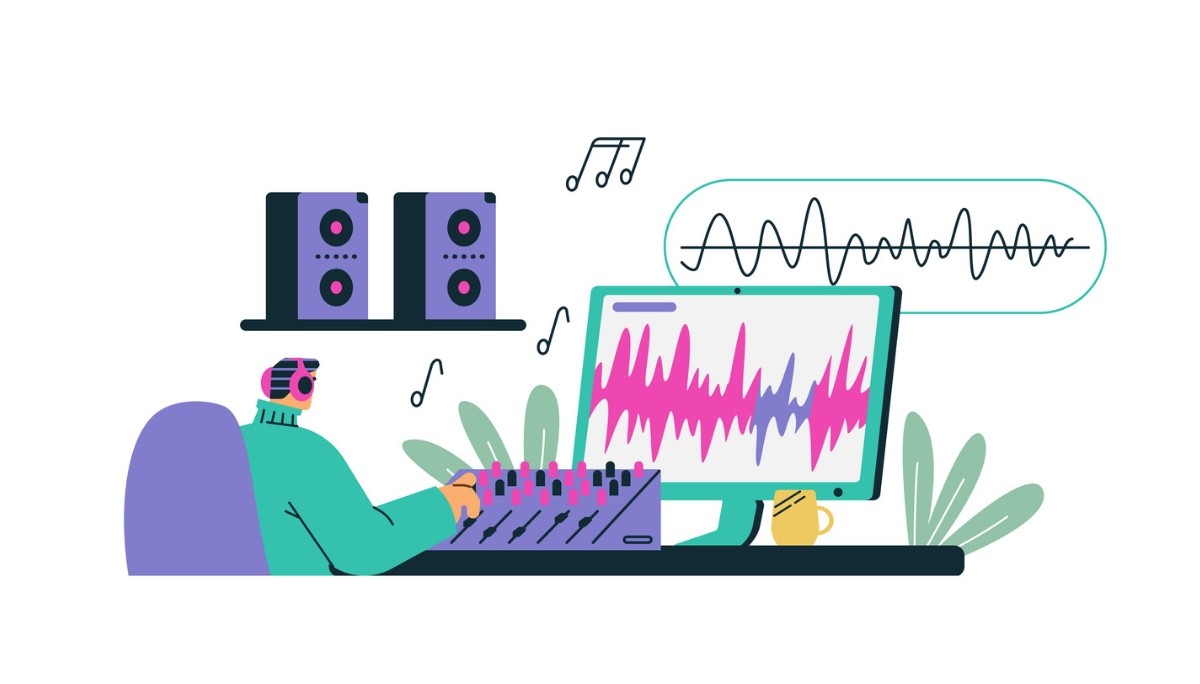How to Print a New Line in Python
By
Liz Fujiwara
•
Aug 13, 2025
Understanding how to print a new line in Python is a fundamental skill for any programmer aiming to produce clean, well-formatted text output. Proper use of new lines improves readability, makes debugging easier, and enhances the overall user experience of your applications. In Python, adding a new line is straightforward with the use of the newline escape character \n within print statements. However, it offers several versatile methods to manage new lines effectively beyond this basic approach. This article explores the different techniques to insert and control new lines, including the use of the keyword phrase “python print new line” in your code for optimized formatting. From simple escape sequences to more advanced options such as f-strings, triple-quoted strings, and platform-independent newline handling using os.linesep, we’ll guide you through best practices to handle line breaks efficiently in your Python programs.
Key Takeaways
The newline character \n is essential for formatting text output in Python, enhancing readability and organization.
Python provides various methods to introduce new lines, including using the \n escape character, the print() function’s end parameter, and triple quotes for multi-line strings.
For cross-platform compatibility, using os.linesep ensures the correct newline character is applied based on the operating system.
Understanding the Newline Character in Python

In Python, the newline character \n signifies the end of a line and the start of a new one. It’s crucial for formatting text output and separating data, making it more readable and organized. Without newlines, your program’s output would resemble a book where all sentences run together.
As an escape character, \n controls how text appears when printed. Including \n in a string moves the cursor to the next line, creating a line break. This simple action transforms a jumble of text into well-formatted, easy-to-read output, utilizing the newline character.
Mastering newline characters significantly improves the readability of your code’s output, especially when dealing with large text data or requiring specific text formatting.
Using the \n Escape Character
Insert a new line in Python using the \n escape character. Placing this character within a string signals the end of the current line, moving the cursor to the beginning of the next one, thereby creating line breaks in your text output.
Consider the following example:
print("Hello\nWorld")
In this case, the ‘\n’ escape character is used to break the text into two lines, resulting in the output:
Hello
World
Here, the escape character moves the cursor to the next line, ensuring proper carriage return and text formatting, allowing the line to adjust automatically. The use of \n extends beyond print statements. When writing to a file, append \n to each string to ensure each entry appears on a new line. For instance:
with open("example.txt", "w") as f:
f.write("First Line\n")
f.write("Second Line\n")
Each call to f.write() includes a newline character, ensuring expected line separation in the output file.
Python 3 introduced f-strings for cleaner, more readable string formatting. To include newline characters within f-strings and properly format your output:
Define a variable, for example, name = "Alice".
Create an f-string that includes the variable and a newline character, for example, greeting = f"Hello, {name}\nWelcome to Python programming!".
Print the formatted string using print(greeting).
Here, the newline character splits the greeting message into two lines.
Printing Multiple Lines with print() Function

The print() function in Python can be used to display multiple lines of text by employing separate print() statements for each line. This may not always be the most efficient, especially when dealing with large amounts of text. Additionally, Python’s print() function can be utilized effectively in various scenarios. By default, print() automatically adds a newline character after each output, so each print statement starts on a new line, making it easy to print multiple lines of text.
print("First Line")
print("Second Line")
print("Third Line")
The output will be:
First Line
Second Line
Third Line
For greater control over the output, use the end parameter of the print() function. By default, end is set to \n, which adds a newline after each print statement. You can change it to any string. For example, setting end to an empty string prevents the print statement from adding a newline:
print("First Line", end="")
print("Second Line")
This way, both outputs appear on the same line.
In this case, the output will be:
First LineSecond Line
This demonstrates customizing print behavior with the end parameter to handle newlines more effectively.
Concatenating Strings with Newlines

Another effective way to handle new lines in Python is through string concatenation. Using the concatenation operator +, you can join two strings with a newline character between them. This method is particularly useful when you need to build a single string that spans multiple lines.
For instance:
line1 = "This is the first line"
line2 = "This is the second line"
combined = line1 + "\n" + line2
print(combined)
This will produce the following output:
This is the first line
This is the second line
Including \n within the string effectively controls where line breaks occur. Using multiple print statements or a single print statement with newline characters achieves the same effect. For example:
print("First Line\nSecond Line\nThird Line")
This single line print statement will output the program’s output:
First Line
Second Line
Third Line
This method shows how newline characters within a single string can print multiple lines at once.
Utilizing Triple Quotes for Multi-Line Strings
One user-friendly feature in Python for handling multi-line strings is triple quotes (''' or """). They allow you to create strings spanning multiple lines without using escape characters, preserving all line breaks, spaces, and tabs. This makes them ideal for formatted text output in a Python script.
For example:
multi_line_string = """This is the first line
This is the second line
This is the third line"""
print(multi_line_string)
The output will be:
This is the first line
This is the second line
This is the third line
Triple quotes preserve the line breaks within the string, simplifying the creation of multi-line strings. Both single and double triple quotes can be used interchangeably, allowing you to choose the style that suits your preferences or the context of your code.
Triple quotes are particularly useful for creating docstrings, which are multi-line comments describing the purpose of a function or class. Here’s an example:
def example_function():
"""
This is an example function.
It demonstrates the use of triple quotes for multi-line strings.
"""
pass
Here, triple quotes allow for a well-formatted, readable docstring that spans multiple lines.
Platform-Independent Newlines with os.linesep

When writing Python code that needs to run on different operating systems, handling newlines can be a bit tricky. Different operating systems use different characters to represent the end of a line. For instance, Unix systems use \n, while Windows systems use \r\n. To ensure compatibility across platforms, Python provides the os.linesep constant.
os.linesep
It automatically adjusts to the appropriate newline character sequence based on the operating system the code is running on. This means you don’t have to worry about hardcoding newline characters for different systems:
import os
print(f"First Line{os.linesep}Second Line")
This code will produce the correct line breaks regardless of the operating system. Using os.linesep is particularly important when writing to files. It ensures that the text file will have the correct newline characters for the current operating system, which is crucial for maintaining compatibility and avoiding issues with text file formatting:
with open("example.txt", "w") as file:
file.write(f"First Line{os.linesep}Second Line")
By using os.linesep, you can ensure that the text file will be correctly formatted on any platform. Python’s print() function also takes care of platform differences by converting ‘\n’ to the appropriate newline sequence for the operating system. However, using os.linesep in your code gives you more control and ensures consistency across different environments.
Customizing Print Behavior with end Parameter
The print function in Python is highly customizable, with the end parameter being one of its most useful features. By default, print() adds a newline character after each statement. Setting the end parameter to a different string changes this behavior. For example, setting end to an empty string prevents the print statement from adding a newline:
print("First Line", end="")
print("Second Line")
The output will be:
First LineSecond Line
This allows you to control whether or not a newline is added after each print statement. The end parameter can also add other characters or strings at the end of each print statement. For instance, you can use a space or a comma to separate the output:
print("First Line", end=" ")
print("Second Line")
The output will be:
First Line Second Line
This flexibility allows customization of the output format to suit your needs. The end parameter, an optional keyword argument, provides greater control over the print function’s behavior. Using it effectively helps create well-formatted, readable output in your Python programs, especially when you utilize the end keyword argument.
Handling Newlines in Text Files
Handling newlines in text files is crucial for ensuring compatibility across different operating systems. Using os.linesep in your code can help avoid issues that arise from hardcoding newline characters. This is especially important when developing cross-platform applications.
When writing to a text file, you can use os.linesep to ensure that the correct newline character is used:
import os
with open("example.txt", "w") as file:
file.write(f"First Line{os.linesep}Second Line")
This ensures that the text file will have the correct line breaks for the current operating system.
Opening a file in append mode (‘a’) adds new content at the end without overwriting existing data. This is useful for updating log files or adding new entries to existing text files:
with open("example.txt", "a") as file:
file.write(f"New Line{os.linesep}")
Practical Examples of Newline Usage

To solidify your understanding of newline usage in Python, consider these practical examples. One method involves using a list of strings with the join method to neatly organize multi-line content:
Create a list of strings: lines = ["First Line", "Second Line", "Third Line"]
Use the join method with "\n" to combine the list into a single string with newlines: output = "\n".join(lines)
Print the output: print(output)
This will produce the following output:
First Line
Second Line
Third Line
The join method allows for easily creating well-organized multi-line content.
Another example involves using newline characters within f-strings for output formatting:
name = "Alice"
greeting = f"Hello, {name}\nWelcome to Python programming!"
print(greeting)
Here, the newline character splits the greeting message into two lines, enhancing readability.
Finally, when writing to a file, using os.linesep ensures that the text file will have the correct line breaks for the current operating system:
import os
with open("example.txt", "w") as file:
file.write(f"First Line{os.linesep}Second Line")
By using these techniques, you can ensure your text output is properly formatted and compatible across different platforms.
Summary
In this article, we’ve explored various methods for handling newlines in Python. From the basic ‘\n’ escape character to more advanced techniques like using os.linesep for platform-independent newline handling, we’ve covered a wide range of topics. Understanding newline characters and how to use them effectively is crucial for creating well-formatted and readable text output in your Python programs.
By mastering these techniques, you can ensure that your code produces clean and professional output, making it easier to read and understand. Remember, the key to effective text formatting lies in understanding and using newline characters appropriately. With the knowledge gained from this article, you’re now on the track to becoming a better programmer.