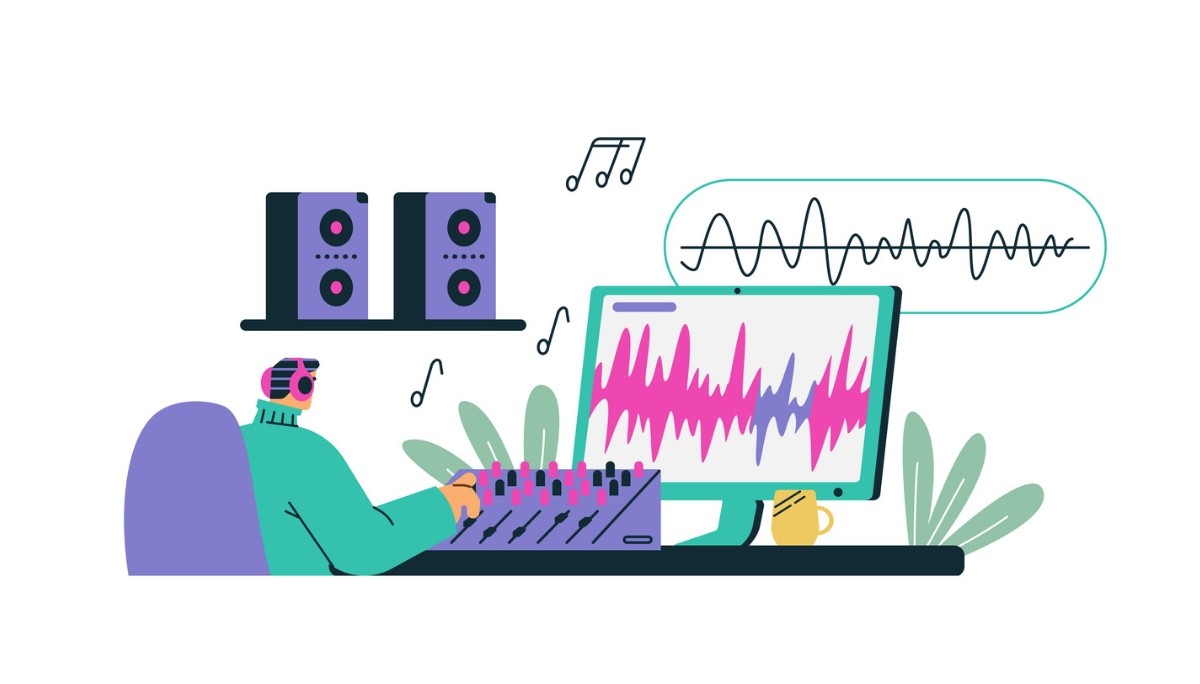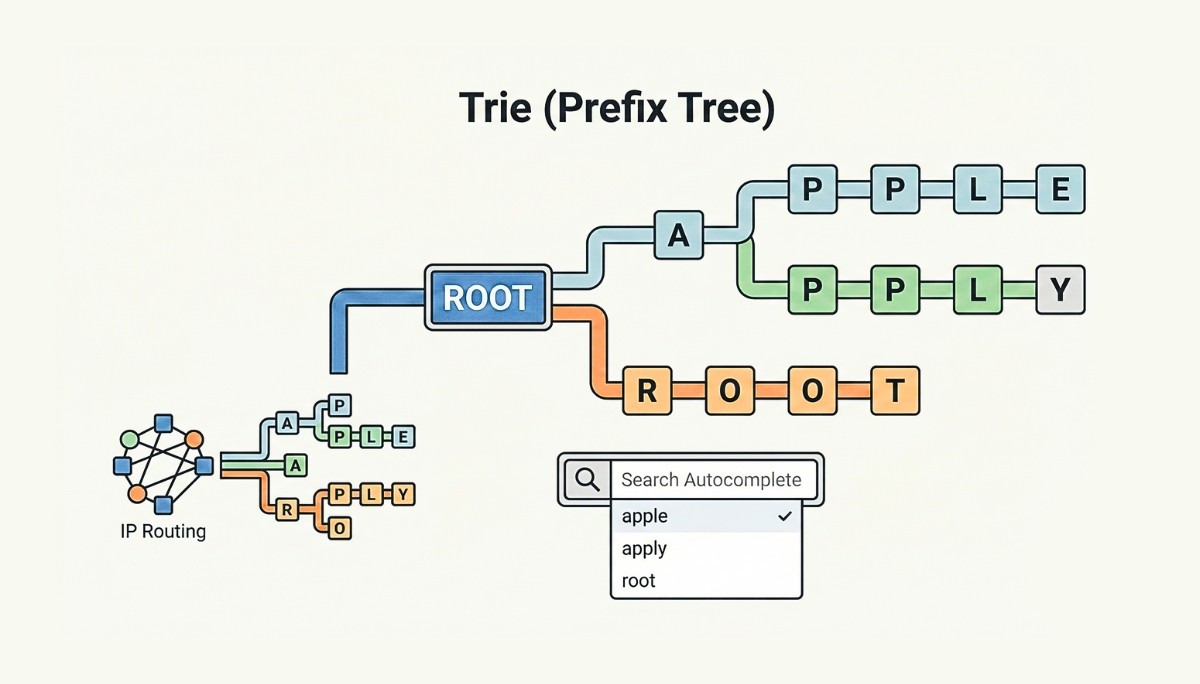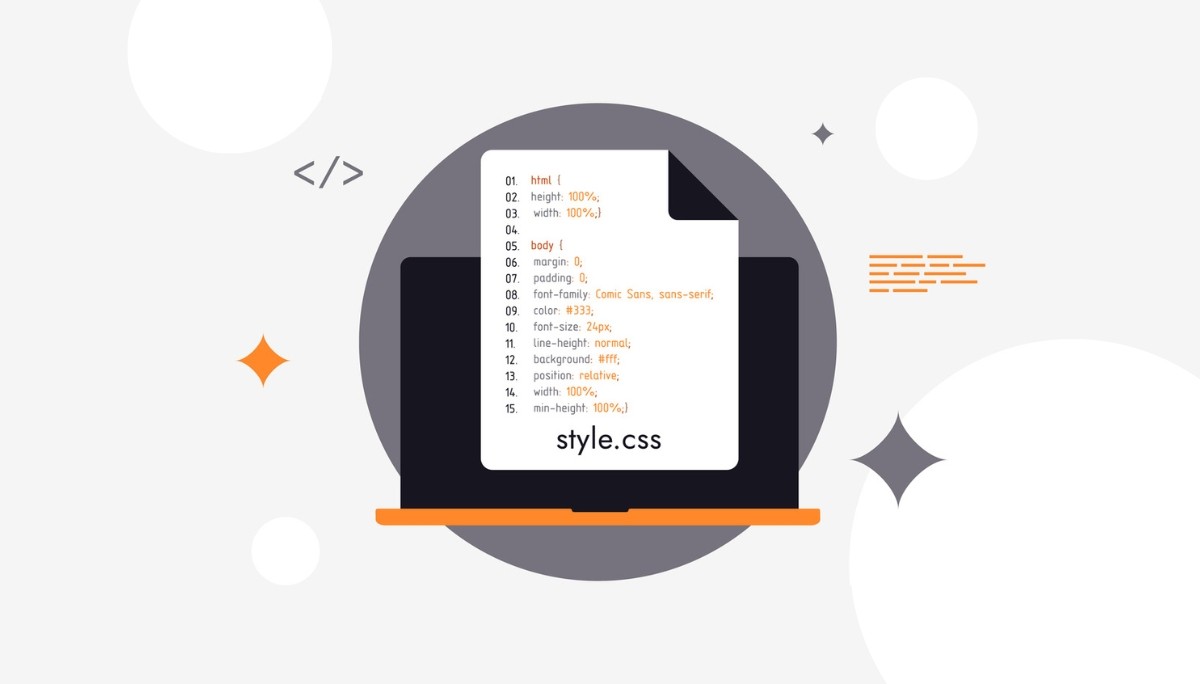How to Checkout a Remote Git Branch the Right Way
By
Liz Fujiwara
•
Aug 12, 2025
If you’re looking to work on a branch from a remote repository in Git, knowing how to check out a remote branch is essential. This process allows you to access, review, and make changes to code that exists on a remote server but not yet on your local machine. Whether you’re collaborating on a team project, contributing to open source, or managing multiple feature branches, being able to fetch and switch to remote branches smoothly is a critical skill. This article will walk you through the necessary steps to check out a remote branch and bring it into your local environment using straightforward Git commands. By the end, you’ll be confident in managing remote branches and integrating them into your development workflow.
Key Takeaways
Understanding Git branches and remotes is essential for effective collaboration and version control.
Using commands like git fetch and git branch helps keep your local repository updated and organized.
Best practices for branch management include clear naming conventions and continuous integration to avoid conflicts and improve code quality.
Understanding Git Branches and Remotes

Git branches are the backbone of version control, allowing you to work on different features or fixes simultaneously without interfering with the main codebase. A branch in Git is essentially a simple pointer to a commit, making branches lightweight and inexpensive to create. This flexibility in branching and switching between branches is one of Git’s most powerful features.
The default branch, often named the master branch, functions like any other branch but serves as the primary branch where production-ready code resides. Switching branches updates the files in your working directory to reflect the state of the current branch, ensuring you’re always working with the correct version of the code.
Remote repositories act as the central hub where changes from local repositories are pushed and shared among collaborators. Managing multiple remote repositories allows seamless collaboration with contributors, ensuring everyone stays on the same page. Establishing a naming convention for branches can enhance team clarity and organization, preventing confusion and conflicts.
Listing Local and Remote Branches

Effectively managing your Git branches involves knowing how to list both local and remote branches. The git branch command is your go-to tool for this. Running git branch in your terminal will show all local branches, with the current branch highlighted by an asterisk. This command helps you keep track of the branches you’re working on.
However, understanding the full scope of your project often requires viewing remote branches as well. By executing git branch -r, you can list all branches available in the remote repository. Remote branches are prefixed with remotes/origin, making it clear which branches are tracked remotely and how to track them.
For a comprehensive view of both local and remote branches, use the git branch -a command. This consolidates all the information, displaying local branches alongside remote branches, ensuring you’re aware of all the branches you can work with. This holistic view is indispensable for effective branch management and collaboration.
Fetching Remote Branches
Fetching remote branches is crucial for keeping your local repository updated with the latest changes. The git fetch command is your ally in this task. When you run git fetch, Git pulls metadata from the remote repository into your local repository without altering your working directory. This makes it a safe way to review changes before integrating them.
By executing the command git fetch, your local repository is updated with information about remote branches, ensuring you have the latest commits and changes available for checkout. Specifying the remote name in the git fetch command is important because it tells Git which remote repository to fetch updates from.
To fetch updates from all configured remote repositories, use the command git fetch --all. This ensures your local repository stays synchronized with all remote repositories, giving you a complete and up-to-date view of all available branches.
Checking Out a Remote Branch Locally

Checking out a remote branch locally is fundamental for working on changes from a remote repository. This process brings a remote branch into your local environment, allowing you to make changes and push them back when ready. Creating a branch locally means it exists only on your machine until you push it to the remote repository, which is a vital step in collaborative workflows.
With the introduction of Git 2.23, new commands have simplified checking out remote branches. In this section, we will explore two methods: using the git checkout -b command and the newer git switch command. Both methods have unique advantages and can be used based on your preference and workflow requirements.
Using `git checkout -b`
The git checkout -b command is a powerful tool for creating a new local branch that tracks a remote branch. The syntax is straightforward: git checkout -b new-branch-name origin/remote-branch-name. The -b flag allows you to create a new branch while simultaneously setting it to track the specified remote branch.
Using git checkout -b, you can easily create a local branch that mirrors the remote branch, enabling you to work on remote changes directly. This method helps maintain a consistent workflow and ensures your local changes stay in sync with the remote repository.
Using `git switch`
The git switch command, introduced in Git 2.23, offers a more intuitive way to check out branches. It simplifies the process, making it easier to create a local branch from a remote branch and automatically set it to track changes.
The git switch command can be used with the -c flag to create a new branch, similar to the -b flag in git checkout. Using git switch streamlines your workflow by reducing the number of steps needed to check out and switch branches.
This command creates a local branch and ensures it tracks the remote branch, making it efficient for modern Git workflows.
Handling Name Conflicts
Name conflicts between local and remote branches can lead to confusion and errors. Key points to consider are:
Git allows local and remote branches to share the same name; this can be problematic when both are accessed simultaneously.
Using full ref names can help differentiate between local and remote branches.
To handle name conflicts, check out the remote branch into a differently named local branch to prevent confusion. This ensures you can work on both branches without issues.
For example, if you have a local branch named “feature,” you can check out the remote branch as “feature-remote” to avoid conflicts.
If you prefer to use the same name for both local and remote branches, rename the local branch before checking out the remote branch. This helps maintain a clear and organized branch structure without running into name conflicts.
Working with Multiple Remote Repositories

In collaborative development environments, working with multiple remote repositories is common. Accessing another developer’s work in Git involves retrieving it from a branch on the remote repository. When using multiple remotes, specifying the correct remote is essential to avoid confusion and errors.
To ensure your local repository is updated with the latest changes, you can use the command
git fetch --all
which retrieves branches from all configured remotes simultaneously. This command ensures your local repository has the most recent updates from all remote repositories, making it easier to manage and collaborate on different branches.
Remote branches are stored distinctly in the local repository under the
.git/refs/remotes/
directory. This separation helps in organizing and managing branches from multiple remotes, ensuring a clean and efficient workflow.
Listing and Managing Remotes
To list all configured remote repositories in Git, use the command
git remote -v
This command displays the URLs associated with your remotes, allowing you to verify and manage connections to remote repositories. Listing and managing remotes is crucial for effective collaboration and tracking changes across multiple repositories.
Checking Out a Branch from a Specific Remote
When working with multiple remote repositories, specify the remote when checking out a branch. Use the format
git checkout <remote>/<branch>
to check out a branch from a specific remote. Referencing the remote name explicitly helps avoid ambiguity and ensures you work with the correct branch.
Specifying the remote repository allows seamless checkout of branches from multiple remotes, enabling efficient collaboration and development. This practice is especially useful in large projects with contributions from various remote sources.
Avoiding Detached HEAD State
A detached HEAD state occurs when Git’s HEAD points directly to a specific commit instead of the tip of a branch. This state can cause confusion because changes made are not associated with any branch, making it harder to manage and track your work.
If you find yourself in a detached HEAD state, you can easily return to a branch by executing
git checkout <branch-name>
This command reattaches HEAD to the specified branch, restoring your workflow to a manageable state.
To preserve changes made while in a detached HEAD state, create a new branch using
git checkout -b <new-branch-name>
This ensures your changes are saved and tracked properly, preventing any loss of work.
Best Practices for Branch Management

Effective branch management maintains a clean and organized codebase. Integrating Continuous Integration (CI) practices into your branching strategy improves code quality through automated testing. Using pull requests for merging serves as a checkpoint for code review and discussion before changes are integrated.
To avoid naming conflicts and manage branches effectively in Git:
Use distinct naming conventions for local branches.
Use Git GUIs to visually distinguish between local and remote branches, helping prevent accidental conflicts.
Commit changes before switching branches to avoid losing uncommitted work.
Overview of Fonzi AI
In today’s competitive job market, finding and hiring top AI talent quickly and reliably is a critical challenge for many companies. Fonzi is an AI-driven recruitment platform that connects pre-vetted AI engineers with employers. The platform employs a multi-agent AI system for candidate screening, bias auditing, fraud detection, and delivers high-signal, structured evaluations to ensure only the most qualified candidates are matched with employers. Unlike traditional job boards or staffing agencies, Fonzi combines advanced technology with personalized concierge recruiting to guide candidates through the process, improving their experience and maintaining high satisfaction. By providing a curated talent marketplace and reducing traditional hiring timelines to typically under three weeks, Fonzi offers a fast, consistent, and scalable solution for companies of all sizes from early-stage startups to large enterprises while ensuring fair and secure recruitment practices.
Summary
Mastering the process of checking out remote Git branches is essential for efficient collaboration and maintaining an organized codebase. By understanding the fundamentals of Git branches and remotes, listing and fetching branches, and handling name conflicts, you can streamline your workflow and avoid common pitfalls. Additionally, managing multiple remote repositories and avoiding detached HEAD states are critical skills for any developer.
Fonzi’s innovative recruitment platform further emphasizes the importance of efficient and effective practices, whether in software development or hiring. By leveraging Fonzi’s AI-driven system, companies can quickly and reliably find top-tier AI talent. Embrace these best practices and tools to elevate your development and recruitment processes to new heights.