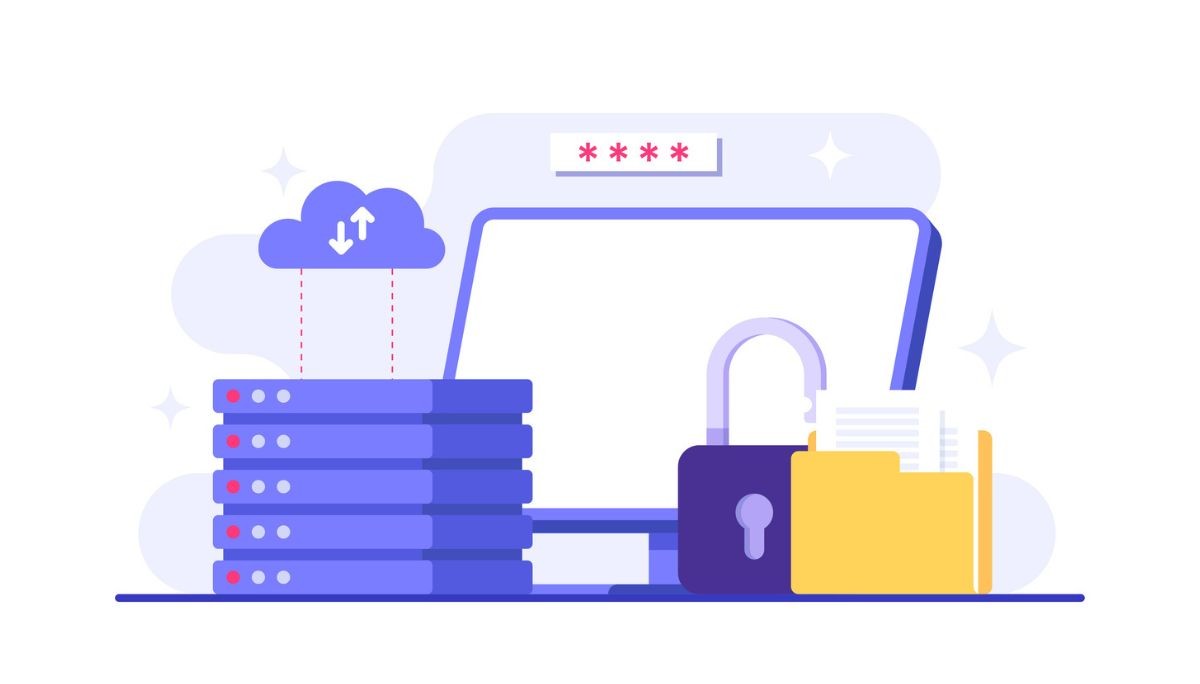What Happens When You Place an Amazon Order?
By
Liz Fujiwara
•
Oct 22, 2025
From the moment you click “Buy Now,” Amazon’s complex fulfillment network springs into action. This article walks you through the entire process, from order placement to final delivery, explaining how products are picked, packed, and shipped efficiently to reach your doorstep.
Beyond logistics, we’ll also explore how you can protect your privacy while shopping, manage order notifications effectively, and take advantage of helpful features like Amazon Family to personalize your experience. Whether you’re a frequent shopper or new to the platform, understanding these steps can help you shop smarter, stay informed, and make the most of your Amazon account.
Key Takeaways
Amazon Family allows users to share benefits while ensuring each member’s orders remain private, enhancing confidentiality in purchases.
Archiving orders and using incognito mode are effective practices for maintaining privacy while shopping on Amazon, preventing cluttered order histories.
Amazon also employs robust encryption and security measures to protect user information during transactions, ensuring that order details and personal data remain confidential.
Using Amazon Family to Hide Orders

Amazon Family is a feature designed to help families share their Amazon benefits while maintaining individual privacy. When sharing an Amazon account, keeping each member’s orders private prevents spoiling surprises or revealing sensitive purchases. With Amazon Family, each member’s orders are automatically private, ensuring that what you buy remains your business.
Setting Up Amazon Family
Creating an Amazon Family account is a straightforward process that starts with inviting another adult. To begin:
Navigate to your Amazon account settings and select Add Adult.
Choose to either send an email invitation or sign up together on the same device.
Ensure each adult has their own Amazon account, which can be created during the sign-up process if they don’t already have one.
Once accepted, the new adult joins your Amazon Family, ensuring each member has a private space for their orders.
Adding Adults and Children
In addition to adding adults, you can include up to four children in your Amazon Family account. To add a child, go to your Amazon Family settings and select Add a Child. You’ll need to provide the child’s name and birth date for verification. This allows you to manage their orders and keep their purchases separate from yours.
Including children in your Amazon Family account helps manage their orders and ensures their browsing and purchasing activities are properly monitored and controlled.
Managing Privacy Settings
Privacy settings within your Amazon Family account keep each member’s orders automatically private. Amazon employs encryption and secure protocols during the ordering process to protect personal and payment information. This means that even within a shared account, each member’s orders are safeguarded against unauthorized access.
Privacy settings also help hide gift purchases and other orders from family members, ensuring that your surprises remain a surprise, without compromising the convenience of shared benefits.
Archiving Past Orders for Privacy
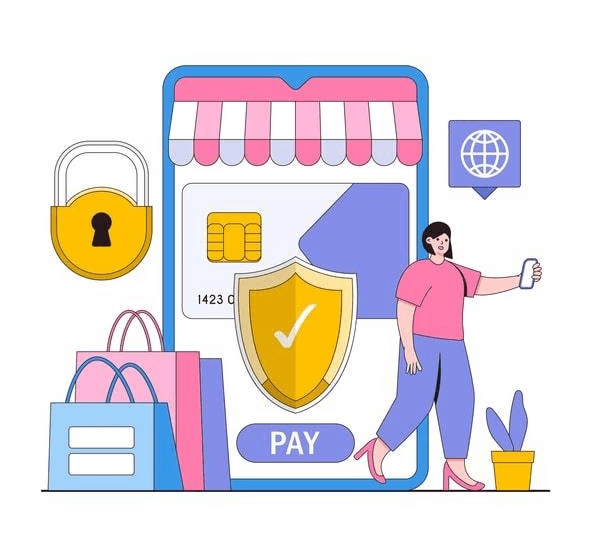
Archiving past orders is another effective way to maintain privacy on your Amazon account. When you archive an order, it’s removed from the standard view in your order history but remains accessible if needed. This helps keep your order history discreet, especially if you share your account with others.
How to Archive an Order
To archive an order, follow these steps:
Navigate to Your Orders in your Amazon account.
Locate the order you wish to hide and select it.
Once the order details are open, choose the Archive Order option.
This will remove the order from your default view, helping to keep your order history uncluttered and private. Archiving orders is straightforward and can greatly increase your account privacy, especially for frequent purchases.
Accessing Archived Orders
Accessing archived orders is just as simple. To do so:
In your Amazon account settings, look for the View Archived Orders option.
This will take you to a list of all orders you’ve archived.
From there, you can review or unarchive them if needed.
Filtering orders by date or using the search function helps you find specific archived orders. This ensures your archived items remain accessible whenever needed, without cluttering your main order history.
Adjusting Alexa Notifications
Alexa notifications are a convenient way to stay updated on your Amazon orders, but they can also pose a privacy risk if not managed properly. With Amazon Family, adult members automatically have their orders hidden from others, ensuring privacy.
You can also adjust Alexa notifications separately to prevent unwanted delivery updates on Echo devices. This section guides you through changing Alexa settings and disabling Echo announcements for greater privacy.
Changing Alexa Settings
To modify delivery notifications on your Echo devices:
Open the Alexa app.
Navigate to Settings.
Select Notifications.
Toggle delivery updates off.
This will prevent Alexa from announcing your delivery details, keeping your Amazon orders discreet. Additionally, you can customize other notification preferences in the Alexa app to ensure your shopping activity remains private.
Disabling Echo Announcements
To disable voice alerts for deliveries on your Echo devices, go to the notification settings in the Alexa app. Toggle off the relevant options under your Echo device settings to mute delivery announcements. This keeps your orders confidential, even in a shared household.
By managing these settings, you can enjoy the convenience of Alexa without compromising your privacy.
Using Incognito Mode for Browsing and Shopping

Using incognito mode for browsing and shopping is an excellent way to keep your online activities private. Incognito mode prevents your browsing history from being stored on your device, making it ideal for gift purchases and other sensitive shopping sessions.
Enabling Incognito Mode
To enable incognito mode in Google Chrome, press Ctrl + Shift + N on Windows or Command + Shift + N on Mac. You can also click on the three-dot menu and select New Incognito Window.
In Firefox, incognito mode is called Private Browsing and can be enabled by pressing Ctrl + Shift + P on Windows or Command + Shift + P on Mac. Microsoft Edge users can activate incognito mode by choosing New InPrivate Window from the settings menu.
These steps prevent the local storage of your browsing history and cookies, protecting your privacy.
Benefits of Incognito Mode
Incognito mode offers several privacy benefits by preventing websites from tracking you and by discarding cookies and site data after the session. This means you won’t be bombarded with personalized ads based on your previous searches and purchases.
Additionally, incognito mode helps limit tracking and provides an extra layer of privacy during your online shopping sessions, making it an invaluable tool for maintaining discretion.
Customizing Order Notifications
Customizing order notifications keeps you informed about purchases while maintaining privacy. Amazon allows users to receive notifications via email or SMS, which can be tailored to suit individual preferences.
Adjusting Email Notifications
To customize email notifications, navigate to Communication Preferences under Your Account. Here, you can manage your email settings and select the types of order-related emails you wish to receive. This allows you to stay updated on your purchases without receiving unnecessary messages.
Choose specific departments for promotional emails to tailor your email experience to your interests.
Managing SMS Notifications
Managing SMS notifications is simple. Visit Your Account and select Shipment Updates via Text to opt in or change your settings. Adding your mobile number in the SMS preferences section ensures you receive timely updates about your orders.
Customizing these shopping notifications keeps you informed while maintaining the privacy of your shopping activities.
What Happens When You Place an Amazon Order?
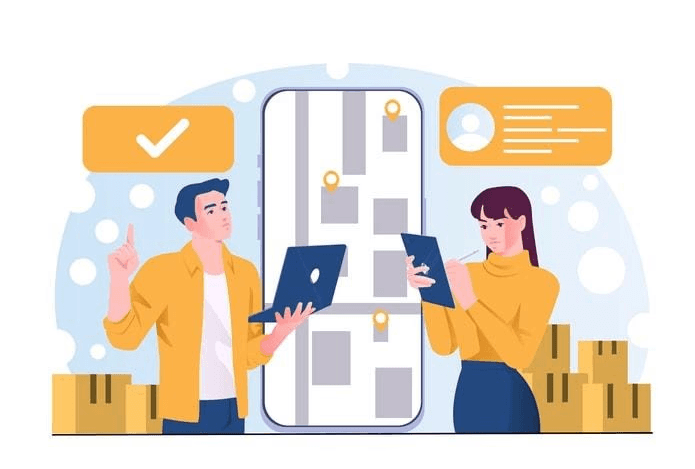
Placing an Amazon order involves several steps, from confirmation to delivery. Understanding this process helps manage expectations and maintain privacy settings.
Order Processing
Once you click the Place Order button, the following steps occur:
Amazon verifies the payment method.
Amazon checks the product’s availability.
If everything checks out, the order status changes to Unshipped.
You receive a notification with an estimated delivery date.
Fulfillment center employees then pick and pack the items, preparing them for shipment. This stage ensures your orders are processed smoothly and promptly.
Shipping and Delivery
Once processed, the order goes through the following steps:
Picked, packed, and shipped from Amazon’s distribution centers
Transported to sort centers where items are organized by ZIP code
Sent to delivery stations, where tracking details are provided so you can monitor the shipment and ensure timely delivery
This streamlined process ensures your orders arrive quickly and efficiently, with updates provided at each step.
Privacy Measures
Amazon uses encryption and security protocols to protect your personal information during transactions. Your order history, payment settings, and other personal data are securely managed through the Your Account section.
Amazon limits data sharing to necessary third parties for operational purposes, keeping your information confidential. By managing your privacy preferences, you can maintain greater control over your data and communications.
Summary
In conclusion, taking control of your Amazon account’s privacy settings and managing notifications can significantly enhance your online shopping experience. By using features such as Amazon Family, archiving orders, adjusting Alexa notifications, utilizing incognito mode, and customizing order notifications, you can keep your purchases discreet and your personal information secure.
Being proactive about your privacy settings not only helps prevent unwanted disclosures but also gives you greater confidence when shopping online. Whether you’re buying gifts, managing shared accounts, or simply keeping your browsing habits private, these tools empower you to enjoy Amazon’s convenience safely. Use these practices to maintain control over your data and shop with peace of mind, knowing your privacy is protected.