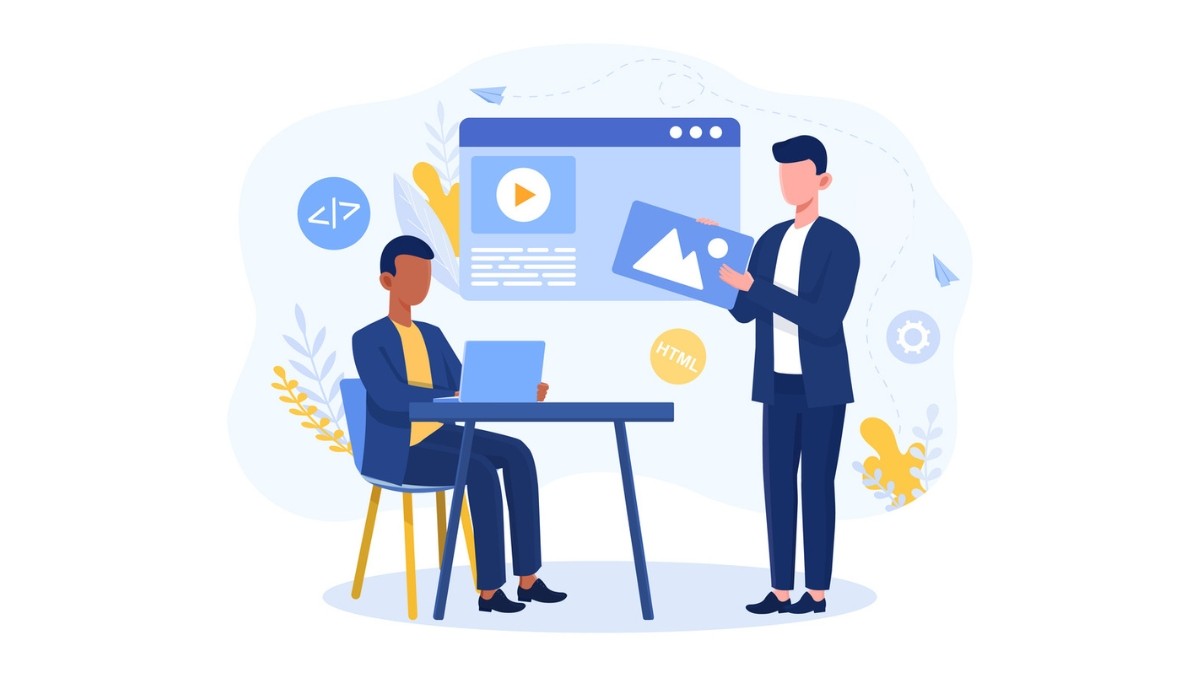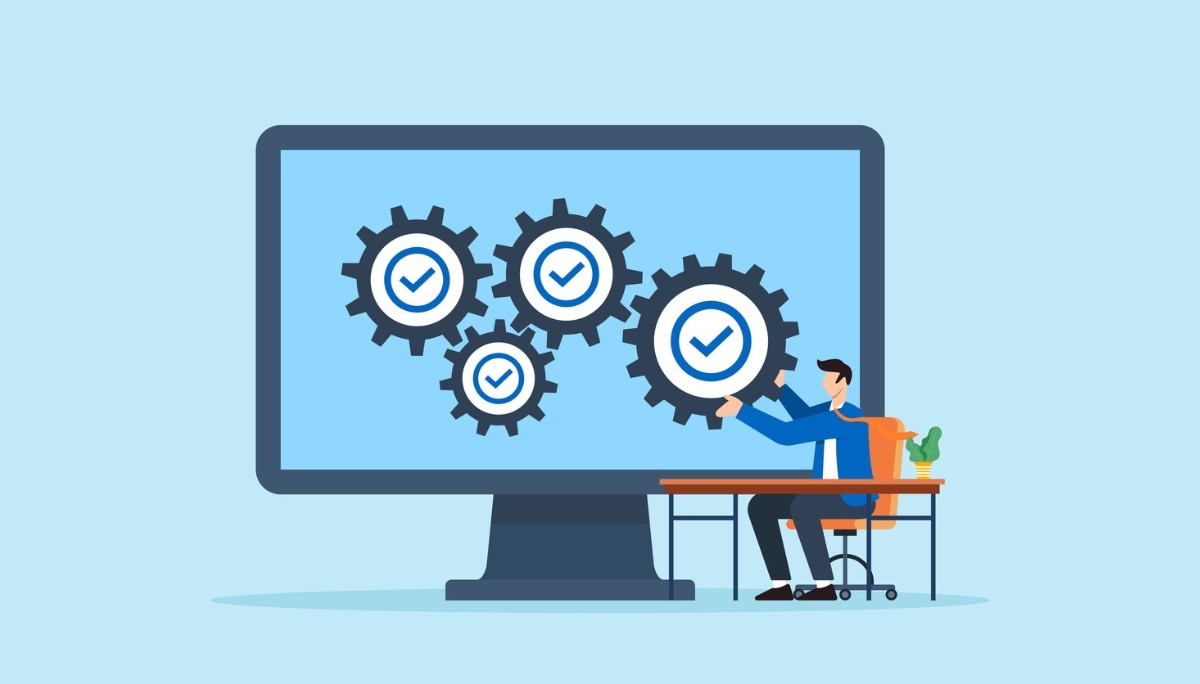How Does Incognito Mode Work? Private Browsing Technology Explained
By
Liz Fujiwara
•
Oct 22, 2025
An incognito browser, often called private browsing mode, allows you to explore the internet without leaving behind a trail of your online activity. When enabled, your browser won’t save your search history, cookies, site data, or form entries locally. This makes it an excellent option for maintaining privacy, especially when using shared or public devices.
Beyond protecting your browsing history, incognito mode can also help prevent websites from tracking your activity across sessions, offering a layer of anonymity. In this article, we’ll explain how incognito mode works, explore its benefits for privacy-conscious users, and clarify its limitations so you can make informed decisions about when and how to use it effectively.
Key Takeaways
Incognito mode allows private browsing without saving history, cookies, or personal data, enhancing privacy on shared devices.
While it blocks local data storage and most third-party cookies, incognito mode does not prevent tracking by ISPs or websites once you’re signed in.
To further improve online privacy beyond incognito mode, consider using a VPN, a secure browser, or encrypted messaging apps.
What is an Incognito Browser?

Incognito mode, also known as private browsing mode, is a setting in web browsers that allows users to browse the internet without leaving a trail of their activity. When you open an incognito window, the browser does not save your browsing history, cookies, site data, or information entered in forms. This means that once you close the incognito window, there will be no local record of your browsing session.
The primary purpose of incognito mode is to keep your browsing history private, which is especially useful on shared devices. Erasing local traces of visited websites and search history helps maintain your privacy while browsing in incognito mode.
However, while local data isn’t saved, incognito mode doesn’t make you invisible to websites, ISPs, or network administrators.
How Does Incognito Mode Work?
Incognito mode works by preventing the local storage of browsing data. Regular browsing usually involves storing URLs, cookies, and login details, but incognito mode ensures none of this data is saved locally.
Accessing incognito mode involves selecting the appropriate option from your browser’s menu. Each browser has its own way of implementing this feature, which we will explore in the following subsections covering:
Google Chrome
Mozilla Firefox
Microsoft Edge
Apple Safari
Incognito Mode in Google Chrome
Activating incognito mode in Google Chrome is straightforward. Press Ctrl + Shift + N on Windows or Command + Shift + N on macOS, or select New Incognito Window from the menu. When you open an incognito window, Chrome immediately informs you about what its incognito mode does and doesn’t do. The window is easily identifiable by its dark background and a stylized spy icon.
Chrome’s incognito mode offers enhanced privacy by blocking third-party cookies, which helps prevent websites from tracking your movements and targeting ads. However, remember that incognito mode doesn’t make you invisible to ISPs, businesses, schools, or organizations that can still monitor your web activity.
Private Browsing in Mozilla Firefox
Activating private browsing in Mozilla Firefox is simple. Press Ctrl + Shift + P on Windows or Command + Shift + P on macOS, or select the option from the menu. When in private browsing mode, a Firefox window displays a dark purple background and a mask icon.
Firefox’s private browsing mode includes Enhanced Tracking Protection, which blocks third-party tracking cookies across sites, offering an added layer of privacy. However, Firefox also warns users that private browsing is not a complete anonymity solution.
Though it blocks cookies and prevents the local storage of browsing history, it doesn’t conceal your IP address or stop websites from tracking your activity if you’re logged in.
InPrivate Browsing in Microsoft Edge
Microsoft Edge introduces its private browsing feature as InPrivate. You can open Microsoft Edge in an InPrivate window by:
Pressing Ctrl + Shift + N on Windows or Command + Shift + N on macOS
Selecting New InPrivate Window from the menu
Right-clicking a link and choosing Open in an InPrivate Window to start a session easily
InPrivate browsing in Microsoft Edge functions like other browsers by not saving browsing history, cookies, or site data once the window is closed. However, any downloaded files or bookmarks you save during an InPrivate session will remain on your computer.
Private Windows in Apple Safari
Activate private browsing in Apple Safari by pressing Shift + Command + N or selecting File > New Private Window. In Safari, a darkened address bar and dark gray search bar indicate that you are in a private browsing window. On iOS, this dark theme extends to the URL and search bar.
Safari users can block third-party tracking by adjusting settings to prevent cross-site tracking, further enhancing privacy. Private browsing was introduced in Safari in 2005, making it one of the early adopters of this privacy feature.
Benefits of Using an Incognito Browser

Using an incognito browser offers numerous benefits, such as preventing your browsing history from being saved, which is particularly useful on shared devices. This keeps your online activities private, even if someone else uses the same device afterward.
Another significant benefit of incognito mode is that it blocks third-party cookies by default, which:
Increases privacy by preventing most websites from tracking your behavior
Reduces targeted advertising
Helps minimize dynamic pricing based on previous browsing activity
This provides a more neutral browsing experience.
Incognito mode also allows users to sign into multiple accounts on the same website simultaneously, providing easier access without repeatedly logging in and out. It offers a cleaner browsing experience by disabling extensions and toolbars, creating a distraction-free interface. Additionally, incognito mode increases privacy by not saving browsing history.
Limitations of Incognito Browsing

Despite its benefits, incognito mode has several limitations. While it reduces local data retention, it doesn’t eliminate tracking by your internet service provider or websites. Your IP address remains visible, making your online activity trackable by ISPs and other entities.
Additionally, your internet activity can still be monitored by schools, corporations, and other organizations on shared networks. Signing into accounts during an incognito session allows websites to track your online behavior just as they would during regular browsing.
In essence, incognito mode isn’t truly private and doesn’t provide complete anonymity. Google Chrome, for instance, reminds users that incognito mode does not protect browsing activity from ISPs or organizations. It’s a useful tool for certain privacy measures but shouldn’t be relied upon for full anonymity.
How to Browse Privately on Mobile Devices

Browsing privately on mobile devices is straightforward. On an Android device, open Chrome, tap the More option, and select New Incognito Tab. Chrome increases security by allowing users to lock incognito tabs when the app is closed or after a set duration.
On an iPhone or iPad, tap the Tabs icon in Safari and select Private to enable private browsing mode. This creates a new private browsing window that does not save your browsing history, ensuring your activity remains confidential.
Increasing Privacy Beyond Incognito Mode

While incognito mode provides a layer of privacy, additional steps can further enhance your online security. A Virtual Private Network (VPN) is a good option, masking your IP address and encrypting your internet traffic for greater privacy.
Secure web browsers like Brave block ads and trackers, providing a more secure private browsing experience. Another option is the Tor Browser, which offers anonymity by routing your internet traffic through multiple servers.
For communication privacy, use encrypted messaging apps, which offer more secure alternatives to traditional communication methods. Browser extensions can also block trackers and enhance overall online privacy.
The Future of AI Talent Acquisition
Fonzi revolutionizes AI talent acquisition by creating a specialized marketplace that connects top AI engineers with leading tech companies. The platform streamlines hiring, making it easier for organizations to find exceptional AI talent efficiently.
Fonzi’s structured marketplace enhances recruitment through:
Data-driven insights that match candidates with companies
A monthly Match Day event to facilitate ideal connections
Opportunities for candidates to receive multiple offers and choose the best fit
How Fonzi Works
Fonzi uses a structured evaluation process to ensure accurate matches based on specific criteria. This includes automated resume screening, fraud detection, and bias audits to promote fairness and precision in candidate evaluation.
Candidates benefit from personalized job recommendations and timely communication throughout the hiring process. Dedicated recruiters provide tailored support, making the job search more engaging and effective.
Benefits of Using Fonzi
A key advantage of Fonzi is its significant reduction in time-to-hire. With access to pre-vetted candidates ready for interviews, companies can secure top talent quickly, often within three weeks.
Fonzi also elevates the candidate experience by ensuring well-matched talent connects with companies, creating a faster and more enjoyable hiring process for both sides.
Summary
As we’ve explored, incognito mode is a valuable tool for maintaining privacy during online activities. It prevents the local storage of browsing history, blocks third-party cookies, and offers a cleaner interface. However, it is not a complete solution for anonymity, as ISPs and websites can still track your activity.
Beyond incognito mode, tools like VPNs, secure web browsers, and encrypted messaging apps can further enhance online privacy. On the talent acquisition front, Fonzi represents the future, offering an efficient and engaging platform for hiring top AI engineers. Utilize these tools and strategies to navigate the digital world securely and effectively.