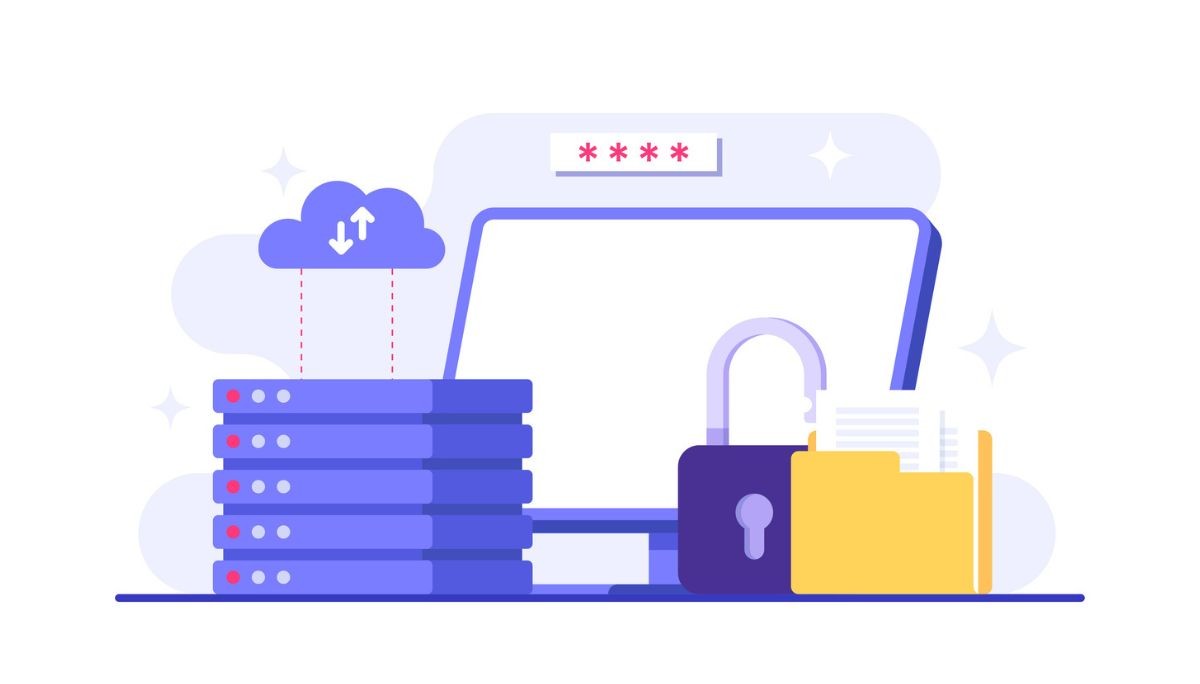How Face ID Works: Technology, Troubleshooting & Implementation Guide
By
Ethan Fahey
•
Oct 21, 2025
If Face ID suddenly stops working on your iPhone, don’t worry, you’re not the only one. There are a few simple fixes you can try, like cleaning the camera, adjusting your Face ID settings, or setting up an alternate appearance to improve recognition. For recruiters and AI engineers, this kind of biometric tech failure is a reminder of how critical reliable AI systems are to user trust and experience. Fonzi AI applies the same principle in its recruiting tools, leveraging advanced AI to ensure consistent, accurate, and secure results that streamline your workflow without the frustration of technical hiccups.
Key Takeaways
Regular cleaning of the TrueDepth camera is essential for optimal Face ID performance, as dirt and smudges can hinder facial recognition.
Updating iOS and properly configuring Face ID settings can significantly improve its functionality and security, ensuring a reliable user experience.
Ambient lighting conditions are crucial for Face ID accuracy; using it in well-lit areas enhances recognition capabilities and reduces operational errors.
Clean the Front Camera

The cornerstone of effective Face ID functionality lies in a clear and unobstructed TrueDepth camera. Over time, dust, fingerprints, and grime can accumulate on the front camera, impairing its ability to accurately capture your facial data. Regular cleaning of the TrueDepth camera ensures optimal performance.
Start by using a damp, lint-free cloth to gently wipe the surface of the open camera with a light touch. Moistening the cloth with water is recommended, but avoid harsh chemicals that could damage the lens.
Regular cleaning not only enhances the reliability of Face ID recognition but also prolongs the lifespan of your device’s camera.
Set Up an Alternate Appearance
Face ID is designed to adapt to minor changes in your appearance, but significant changes like new hairstyles or accessories can throw it off. This is where setting up an alternate appearance comes in handy. Adding an alternate appearance helps Face ID recognize you in various looks, enhancing its versatility.
To create an alternate appearance:
Navigate to Settings.
Select Face ID & Passcode.
Choose ‘Set Up an Alternate Appearance’.
Follow the display prompts to complete the setup.
This feature is particularly useful if you frequently change your hairstyle, wear glasses, or use makeup. I recommend it provides a more consistent and reliable Face ID view experience.
Reset Face ID
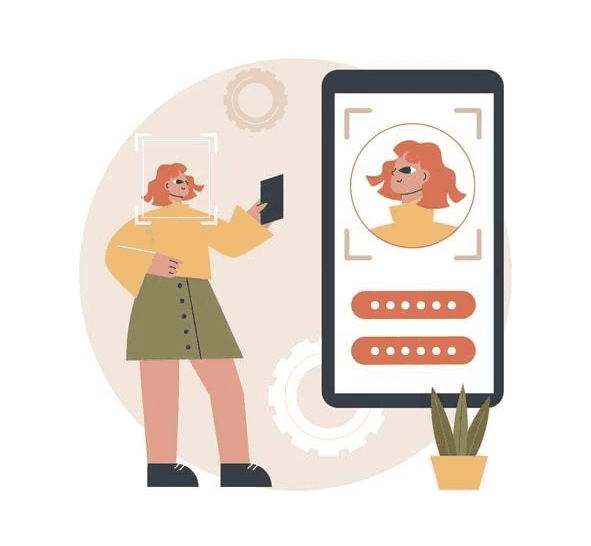
Sometimes, despite your best efforts, Face ID may still encounter issues. In such cases, resetting Face ID might be the solution. This process can resolve recognition problems that arise from software glitches or changes in your facial data.
Navigate to Settings, select Face ID & Passcode, and choose ‘Reset Face ID’ to reset the feature. After resetting, you’ll need to set up Face ID again, following the same initial setup steps. This process can also help if you’ve lost confidence in the current Face ID settings or if the system is consistently failing to recognize you.
Check Face ID Settings

Properly configured Face ID settings are crucial for maximizing its efficiency and security. Face ID can be used for unlocking your device, making payments with Apple Pay, and password autofill. Ensuring these settings are correctly configured can unlock your overall user experience.
To check and modify your Face ID settings, navigate to Settings > Face ID & Passcode. Here, you can:
Enable or disable features like haptic feedback upon successful authentication.
Adjust the ‘Require Attention’ setting, which enhances security by ensuring you’re looking directly at the screen.
Access accessibility options for users with physical limitations, allowing the use of Face ID without full head motion.
If you’ve recently reset Face ID, remember to set it up again to restore its functionality. Keeping these settings optimized ensures that Face ID works seamlessly, providing both convenience and peace of mind.
Update iOS
Updating your iOS is a critical step in maintaining Face ID functionality. Apple frequently releases software updates that include bug fixes and improvements to the algorithms used for facial recognition. Running an outdated iOS version can lead to compatibility issues that affect Face ID.
Go to Settings > General > Software Update to check for updates. If an update is available, follow the prompts to install it. Regularly updating your iOS ensures that your device benefits from the latest enhancements and security features, keeping Face ID working smoothly.
Restart Your Device
Sometimes, the simplest solutions are the most effective. Restarting your device can resolve temporary issues that interfere with Face ID functionality. This can be particularly helpful if Face ID suddenly stops working or behaves erratically.
To restart your device and potentially restore normal Face ID performance:
Press and hold the power button until the slider appears.
Slide to power off.
Wait a few seconds.
Press the power button again to turn it back on.
This simple step can often restore normal Face ID performance and is a quick fix for many common case issues that can be easily resolved.
Remove Screen Protector
Screen protectors are essential for safeguarding your device’s phone screen, but they can also interfere with Face ID functionality. If the screen protector blocks the front camera, it can prevent Face ID from working correctly.
To maintain Face ID efficiency when using a screen protector:
Ensure that your screen protector is properly aligned and does not cover the TrueDepth sensor.
If you continue to experience issues, consider removing the screen protector altogether to see if it resolves the problem.
Use a compatible screen protector, but remember that proper alignment is key.
Ensure Proper Lighting
Ambient lighting significantly impacts the performance of Face ID. Insufficient light can hinder facial recognition, making it difficult for the system to accurately capture your long facial features in the video and other things, leaving it unable to function properly.
To ensure optimal performance with Face ID:
Use Face ID in well-lit areas.
Good lighting enhances recognition accuracy and reduces the chances of errors.
Improving lighting conditions can often resolve issues with Face ID.
Verify Face ID Components
If you’ve tried all the troubleshooting steps and Face ID is still not working, it might be time to verify the hardware components. Persistent issues could indicate underlying hardware faults that require professional evaluation.
Apple recommends visiting an authorized service provider for a thorough diagnosis. Certified technicians can safely perform repairs using genuine Apple parts, ensuring that your Face ID components meet safety and performance standards. This is essential for resolving hardware-related Face ID problems and maintaining device integrity
How Face ID Works

Face ID is a sophisticated biometric system that uses the TrueDepth camera to capture precise facial data while facing the user. The process involves:
Capturing facial data using the TrueDepth camera.
Storing this data securely in the device’s Secure Enclave to ensure privacy and security.
Projecting thousands of invisible dots onto your face to create a detailed 3D map.
Using this 3D map to authenticate your identity.
Lighting conditions play a crucial role in Face ID’s performance:
Consistent and adequate lighting enhances recognition accuracy.
Inconsistent lighting between the encoding and retrieval phases can lead to a decrease in recognition ability.
Using uniform lighting setups can standardize the recognition process, making it easier for the system to identify faces.
Face ID also includes robust security measures. It limits the number of recognition attempts, requiring a passcode after five failed matches to prevent unauthorized access. Additionally, Face ID data never leaves your device, ensuring that your biometric information remains private and secure.
Understanding these aspects of Face ID technology can help you learn to troubleshoot issues more effectively and appreciate the advanced security it provides.
Your AI Talent Solution
In the ever-evolving tech industry, finding the right talent can be a daunting task. Enter Fonzi, a curated AI engineering talent marketplace that connects companies with top-tier, pre-vetted AI engineers. Fonzi’s unique approach ensures a streamlined and efficient hiring process, making it a go-to solution for technical hiring.
One of the standout features of Fonzi is its Match Day, a dedicated hiring event where candidates receive multiple job offers. This event not only accelerates the hiring process but also ensures that companies find the best fit for their needs. Fonzi’s platform operates on a success fee model, so companies only pay when they successfully hire a candidate to work.
Fonzi’s commitment to quality is evident in its high-sign, structured evaluations with built-in fraud detection and bias auditing. Whether you’re an early-stage startup or a large enterprise, Fonzi supports your hiring needs, ensuring you find the right talent quickly and efficiently.
Summary
Maintaining the functionality of Face ID is essential for a seamless user experience. From cleaning the front camera to ensuring proper lighting, each step plays a crucial role in optimizing Face ID performance. Updating your iOS and checking Face ID settings further enhances its reliability and security.
As you navigate the world of Face ID, remember that professional help is available for persistent issues. And when it comes to hiring top-tier AI talent, Fonzi stands out as a premier solution, offering a streamlined and efficient hiring process. Embrace these insights and solutions to stay ahead in the tech-driven world.