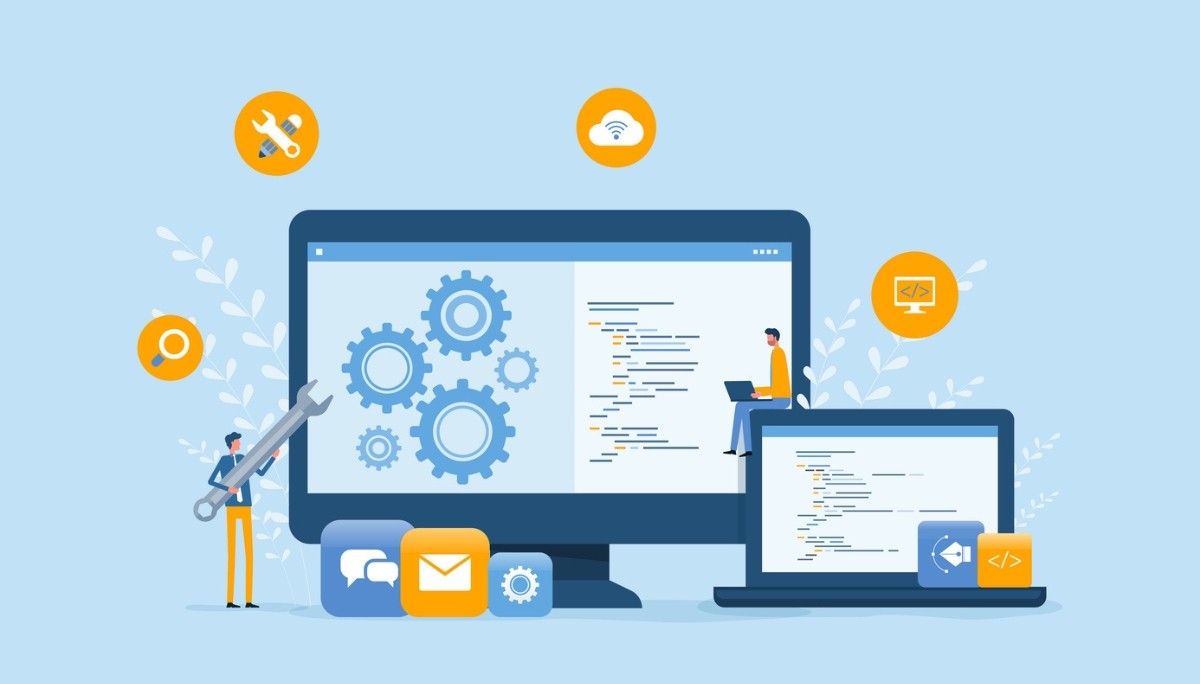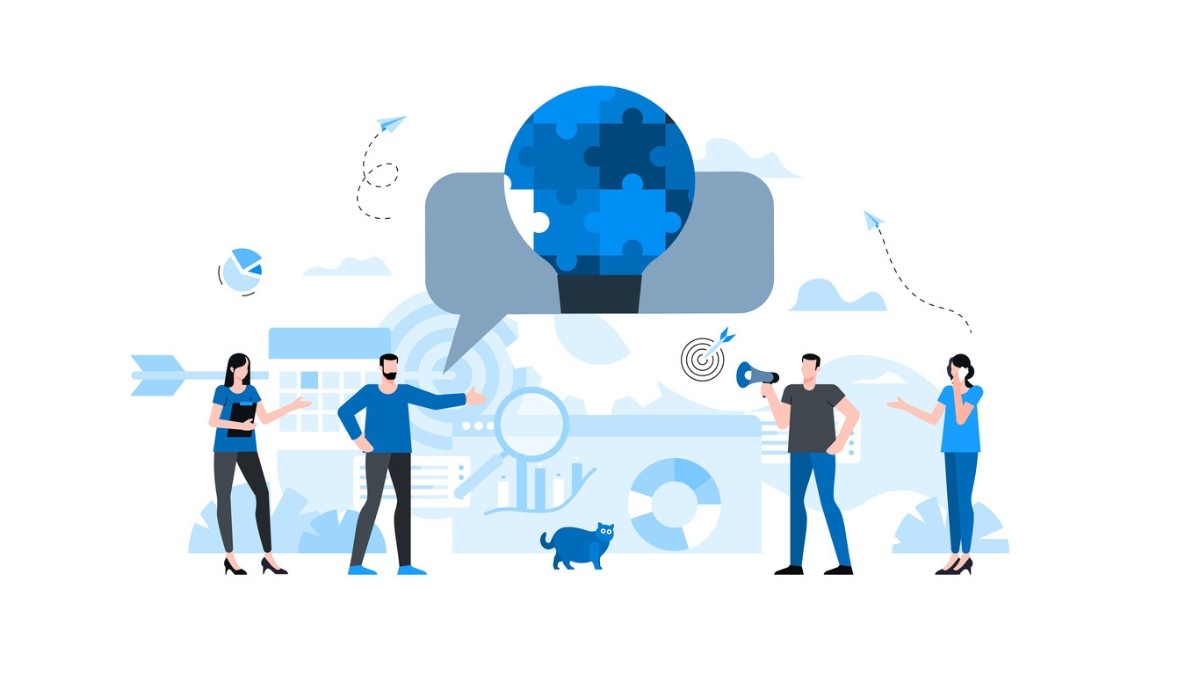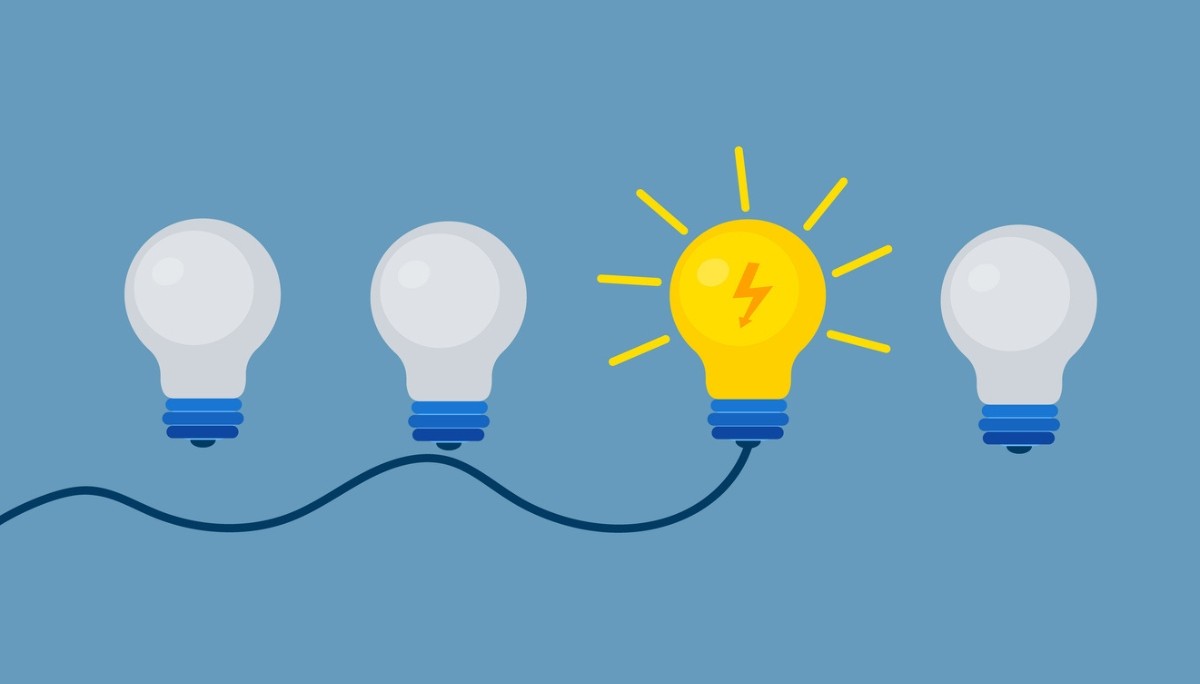Processing Programming Language: Examples, Projects & Getting Started
By
Ethan Fahey
•
Nov 17, 2025
Processing is a programming language designed to make coding more accessible through visual, interactive projects. It’s widely used for creating graphics, animations, and other creative applications, making it a great starting point for anyone exploring visual computing. Here, you’ll get the essentials of Processing, its core ideas, and a few examples to help you begin experimenting. For recruiters and AI-focused teams, tools like Processing show how quickly strong engineers pick up new skills in intuitive environments. Fonzi AI supports that effort by connecting top AI talent with companies looking for creative, technically driven problem-solvers.
Key Takeaways
Processing is a user-friendly programming language designed for creative coding and visual arts, making coding accessible to artists and designers.
Core features include the setup() and draw() methods, which manage initialization and real-time rendering of graphics, essential for creating interactive animations.
The Processing IDE supports structured coding through features like object-oriented programming, libraries, and Java integration, enabling the development of complex projects.
Understanding the Processing Computer Language

Processing is a flexible software sketchbook and programming language designed for learning how to code in a visual context. Launched in 2001, it was initially intended to help teach programming concepts through the visual arts. Processing provides an accessible and user-friendly platform, making coding more approachable for artists and designers. This has fostered a new generation of creative coders.
The primary use cases for Processing include creative coding and visual arts, where it excels in generating and manipulating graphics in real-time. Its simplicity and power have led to widespread adoption in educational settings, art installations, and even in professional design and development projects.
Processing is not just a programming language, it is a vibrant community and a gateway to limitless creative possibilities in web-based visual and interactive design.
Getting Started with Processing
The first step in starting with Processing is to download and install the application. Installation steps for different operating systems are:
Windows: Download the .msi installer and follow the prompts to complete the installation.
macOS: Obtain a .dmg disk image, which needs to be dragged to the Applications folder.
Linux: Install Processing via the Snap Store by following the provided instructions.
Once installed, launch the Processing IDE and explore the examples provided. These examples are a great way to familiarize yourself with the basics of Processing. Simply select an example and hit the Run button to see the Processing code in action. This hands-on approach helps you understand the fundamental concepts and functionalities of Processing sketches.
Core Concepts of Processing
Processing is built around a few core concepts that form the foundation of its programming model. At its heart are the setup() and draw() methods, which are integral to every Processing sketch. These methods define the structure and behavior of your Processing programs, allowing you to manage initialization and continuous execution of code.
Classes in Processing can encapsulate data and functionality, providing a way to manage complex sketches more effectively. This object-oriented approach helps in organizing code, making it easier to handle large and intricate projects. Understanding these core concepts is crucial for creating efficient and powerful Processing sketches.
Setup Method
The setup() method is a cornerstone of any Processing sketch. Executed once at the start, it initializes the environment and prepares it for the sketch execution. Common configurations within void setup include defining the window size with the size() function or enabling full-screen mode with fullScreen(). These settings are crucial for setting up the canvas on which your visual elements will be drawn.
By using the size() function, you can specify the dimensions of the display window, while the fullScreen() function makes the sketch occupy the entire screen. These configurations ensure that your sketch is displayed as intended, providing a consistent starting point for your visual creations.
Draw Method
The draw() method in Processing is where the magic happens. Running in a continuous loop, this method allows for real-time updates and rendering of graphics. Each frame of the animation is drawn within this method, making it ideal for creating dynamic visual effects and animations.
By repeatedly executing the code within the draw() method, Processing can create smooth animations and real-time visual updates. This continuous loop is the backbone of any animated sketch, enabling the creation of interactive and engaging visual experiences.
Using the Processing IDE

The Processing IDE, also known as the Processing Development Environment (PDE), is designed to make coding in Processing as seamless as possible. The main interface includes:
A text editor for writing code
A toolbar with common actions
A message area
A console for displaying output and error messages
This integrated environment simplifies the process of creating and managing written sketches on various platforms, with additional simplifications, including papplet sketch and app.
Running your sketch is straightforward with the Run button in the toolbar or by using the shortcut Ctrl-R (Cmd-R for Mac). The IDE supports multiple file management through tabs, allowing you to organize your code across different files within a single sketch. Saving your sketches in the ‘sketchbook’ ensures that your projects are well-organized and easily accessible.
The Processing IDE offers several features:
Debugging tools, such as breakpoints and variable inspection, which are invaluable for troubleshooting and refining your code.
Customization of the appearance and functionality of the IDE through various preferences, enhancing your coding experience.
Processing libraries that extend the IDE’s capabilities, offering tools for graphics, data processing, and more.
Drawing Basics in Processing
Drawing in Processing starts with understanding its coordinate system, which uses the top-left corner of the display window as the origin (0,0). The x-coordinates increase to the right, while the y-coordinates increase downward. Using this system, you can draw basic 2D shapes such as rectangles, ellipses, and lines with simple syntax.
The variables mouseX and mouseY track the cursor’s position in the display window, allowing visual elements to respond directly to mouse movement. This interactivity lays the foundation for dynamic sketches that react to user input.
Shapes
Drawing shapes in Processing is straightforward and intuitive. To create a rectangle, use the syntax rect(x, y, width, height), where (x, y) specifies the top-left corner of the rectangle. Similarly, an ellipse is drawn using the syntax ellipse(x, y, width, height), which defines the center position and size of the ellipse.
Lines can be drawn using the line function, with the syntax line(x1, y1, x2, y2), where (x1, y1) and (x2, y2) are the endpoints. These basic shapes provide the building blocks for more complex visual elements and images in your sketches and animations.
Text
To display and customize text in Processing:
Use the text() function, which requires the string to be displayed and its (x, y) position on the canvas.
Create a PFont object using the createFont() function before displaying the text.
This approach allows for a wide range of typographic styles and effects in your sketches.
Using the text() function and PFont objects allows you to add informative and decorative text elements to your sketches, enhancing their visual and communicative impact.
Animating with Processing

Creating animations in Processing involves adjusting object properties over time, allowing for dynamic visual effects. Updating variables that control the position, size, or color of objects creates the illusion of movement and interaction within your sketches.
The draw() method is essential for animations, continuously updating the screen with new frames. This real-time rendering capability makes Processing an ideal tool for creating engaging and interactive animations.
Variables for Animation
Global variables are essential for tracking the state and position of animated objects within a sketch. Declaring these variables outside of functions ensures they retain their values across multiple frames, resulting in smooth animations.
Reassigning variable values during each frame update allows objects to move, creating the illusion of animation. This method of using global variables is fundamental to creating dynamic visual experiences in Processing.
Managing Backgrounds
Using the background() function within draw() can:
Refresh the screen for each frame, allowing for dynamic visual changes.
Prevent visual trails from previous drawings by redrawing the background at the start of each frame.
Ensure a clear and smooth animation.
This practice is essential for maintaining the visual clarity of your animations, making them more polished and professional, and providing support.
Interactivity in Processing
User interaction in Processing is primarily achieved through mouse and keyboard inputs, which are crucial for creating dynamic sketches. Responding to user actions allows you to create interactive programs that engage and captivate your audience.
The keyPressed and key variables allow Processing sketches to detect and respond to keyboard inputs, enabling a wide range of interactive behaviors. This interactivity is a key feature that sets Processing apart, making it a powerful tool for creative coding.
Mouse Events
Processing can detect mouse button presses using the mousePressed and mouseButton variables, facilitating different actions based on mouse input. The mousePressed function executes code only once per button press, allowing for specific actions to be triggered by mouse clicks.
The pmouseX and pmouseY variables hold the previous frame’s mouse positions, enabling tracking of movement speed and direction. Processing distinguishes between different mouse buttons, enabling conditional actions based on the button pressed, such as left, right, or center.
Keyboard Events
Processing can detect key presses, allowing for interactive responses in sketches. The key variable captures the last key pressed, which can be utilized in conditions to trigger specific responses in sketches. Processing distinguishes coded keys like arrow keys using the keyCode variable to manage non-alphanumeric inputs.
This functionality enables you to create sketches that respond to user inputs, enhancing the interactivity and engagement of your projects.
Advanced Features in Processing

Processing offers advanced features that allow for enhanced sketch organization and functionality. These features include object-oriented programming, libraries, and Java integration, which enable the creation of more complex applications. By leveraging these advanced tools, you can structure your code more effectively and take full advantage of Processing’s capabilities.
Community contributions are also a significant aspect of Processing, providing additional tools and libraries that extend the software’s functionality. These contributions enable users to create even more powerful and versatile sketches, fostering a collaborative and innovative environment.
Object-Oriented Programming
Object-oriented programming (OOP) in Processing allows you to create and use custom classes, providing a blueprint for creating objects with specific properties and methods. Each instance of a class is an object that can have its own unique properties and behaviors. Utilizing OOP helps structure your code better, making it easier to manage complex sketches.
Organizing your code into additional classes and objects creates more modular and maintainable programs, facilitating the development of intricate program sketches.
Libraries
Processing libraries extend the capabilities of your sketches by providing additional functions and tools created by other developers. These libraries can handle a wide range of tasks, from data visualization to hardware communication. Using a library, you can create dynamic visualizations that react to real-time data inputs, such as live weather updates.
The benefits of using Processing for data visualization include enhanced interactivity, dynamic visual representation, and the ability to work with complex datasets. These capabilities make Processing an invaluable tool for visualizing data in creative and insightful ways.
Integrating Java Code
Processing supports advanced programming language techniques, including the integration of Java code, which expands its functionalities and allows access to a wider range of resources. Incorporating Java code into your sketches allows you to leverage Java libraries and tools to enhance your projects.
This integration enables you to use the full power of the Java platform, creating more sophisticated and feature-rich Java applications. Whether you’re developing complex applications or simply enhancing your sketches, the ability to integrate Java code provides a significant advantage.
Examples and Projects
Processing is frequently utilized in educational settings, particularly in art and design programs across universities and high schools, where students engage with the software. The software has been instrumental in attracting new generations of artists to include programming in their creative processes. Notable institutions, such as the Museum of Modern Art and the Victoria and Albert Museum, have featured works created with Processing.
Processing offers a diverse collection of beginner-friendly projects, showcasing various creative applications of the language. These projects highlight the versatility and power of Processing, providing inspiration and a starting point for new users.
Simple Games
Processing is a powerful tool for creating simple games, which allows users to explore creative coding in Python. Some popular simple games developed using Processing include Flappy Bird, Pong, and Snake. These games serve as great starting points and inspiration for new users looking to learn Processing.
Developing simple games helps you gain a deeper understanding of Processing fundamentals, building a solid foundation for more complex projects.
Data Visualization
Projects in Processing can visually represent data, allowing for insightful interpretations and presentations. Utilizing Processing for data visualization enhances clarity and fosters better decision-making based on project data insights.
Processing can create dynamic visual representations of complex data, making trends and patterns easier to understand. These capabilities make Processing an excellent tool for visualizing data in both artistic and practical applications.
Contributing to the Processing Community

The Processing community thrives on contributions, empowering users to share their work and ideas. The framework fosters community collaboration, encouraging users to create and share libraries, tools, and code. This collaborative environment enhances the core Processing software, expanding its capabilities.
A list of Contributed Libraries and Contributed Tools can be found online, providing valuable resources for the community. Contributing to the community helps shape the future of Processing and inspires others with your creativity and innovations.
Summary
Processing is a powerful yet approachable programming language that’s reshaped how developers and designers think about creative coding and visual computation. Its intuitive structure and strong community make it easy to dive into, from simple sketches to complex interactive experiences, whether you’re just getting started or already seasoned in software development.
For recruiters and AI engineers in the business sector, languages like Processing highlight the value of engineers who can blend technical skill with creative problem-solving. That’s exactly where Fonzi AI comes in: it helps companies connect with top AI talent who excel at adapting to new tools, thinking visually, and building innovative solutions that drive real business impact.